Example: Using Markdown Content
This file demonstrates how to write Markdown document with
embedded F# snippets that can be transformed into nice HTML
using the literate.fsx script from the F# Formatting
package.
In this case, the document itself is a valid Markdown and you can use standard Markdown features to format the text:
- Here is an example of an unordered list and...
- Text formatting including bold and emphasis
For more information, see the Markdown reference.
Writing F# code
In standard Markdown, you can include code snippets by
writing a block indented by four spaces and the code
snippet will be turned into a <pre> element. If you do
the same using the Literate F# tool, the code is turned into
a nicely formatted F# snippet:
/// The Hello World of functional languages!
let rec factorial x =
if x = 0 then 1
else x * (factorial (x - 1))
let f10 = factorial 10
Hiding code
If you want to include some code in the source code,
but omit it from the output, you can use the hide
command. You can also use module=... to specify that
the snippet should be placed in a separate module
(e.g. to avoid duplicate definitions).
The value will be defined in the F# code that is processed and so you can use it from other (visible) code and get correct tooltips:
let answer = Hidden.answer
Including other snippets
When writing literate programs as Markdown documents, you can also include snippets in other languages. These will not be colorized and processed as F# code samples:
|
This snippet is turned into a pre element with the
lang attribute set to csharp.
The Hello World of functional languages!
This is a hidden answer
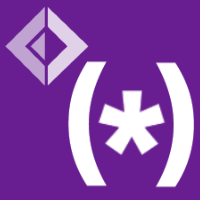 FSharp.Formatting
FSharp.Formatting